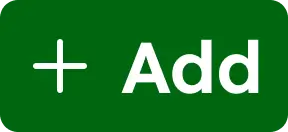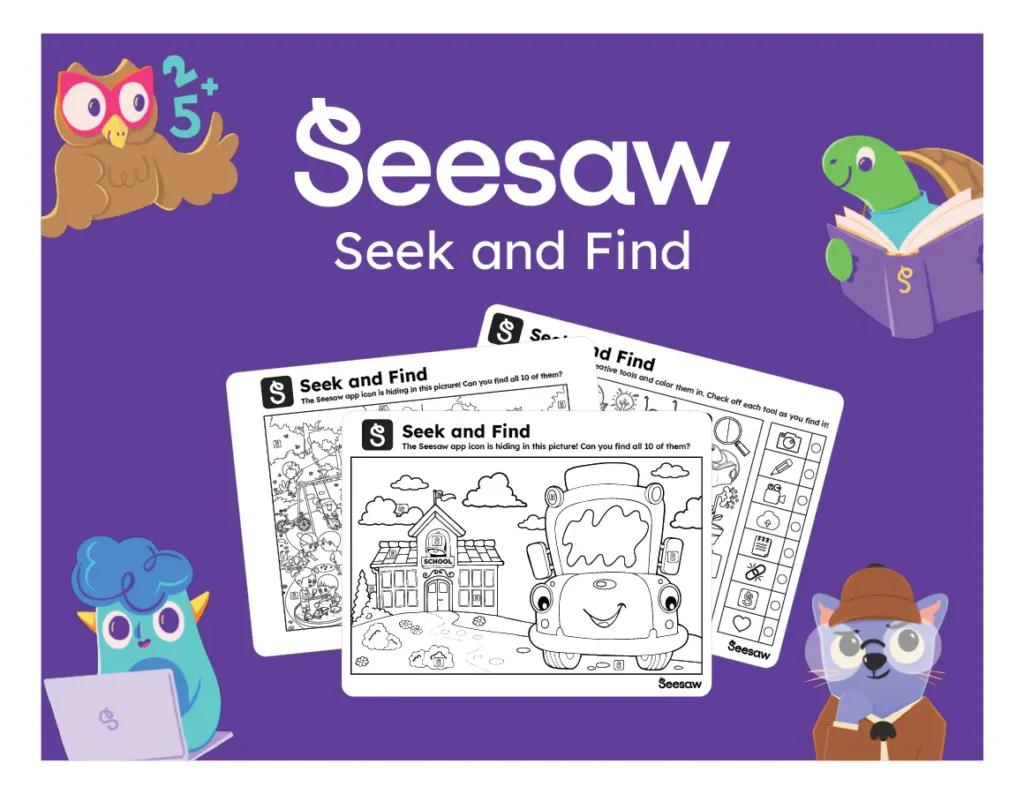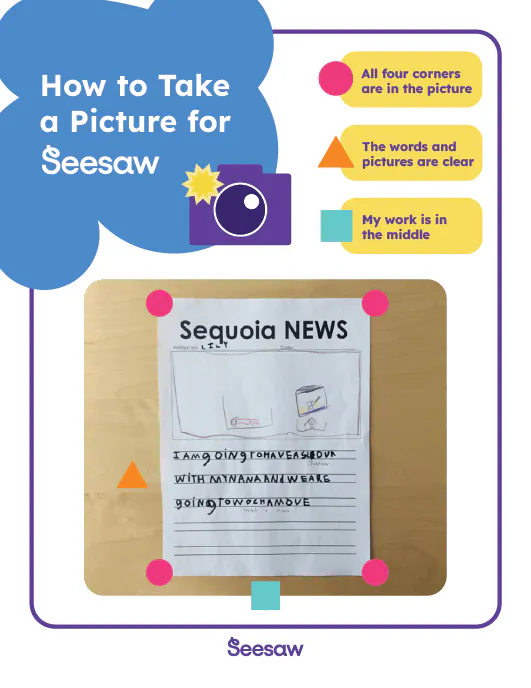Get Started with Seesaw
Step 1: Log In and Get Set up
Note: If you are already logged in, skip to step 2.
- Go to app.seesaw.me, choose “I’m a Teacher”, and sign in with your email or Single Sign-On (SSO).
- Using a school or district account? Your classes may already be set up. (Check with your admin if unsure.)
- Free account? Visit our Help Center for information on how to create a class.
- Don’t have an account? Create a free teacher account!
- Update Class Settings! Set your class theme, icon, and student interaction preferences (such as likes/comments).
New to Seesaw and want to experience its power?
Get to know 5 powerful ways you can use Seesaw in YOUR classroom!
Step 2: Create a welcome post
Activity: Create a Welcome Post using the green +Add button to help students and families get to know you and start building community from day one!
Tip: Watch this quick tutorial to create your first welcome post.
Step 3: Launch Seesaw in your classroom!
Activity: Get students signed in and ready to create.
Choose your preferred login method: QR Code, Email, Google, Microsoft, Clever, etc.
Need help? Visit the Help Center for support with student logins.
Download fun, helpful posters from our Classroom Printables collection to reinforce routines and expectations.
Step 4: Capture learning with the green Add button!
Activity: Students use the green +Add button to document learning and class activities. Start simple:
Have students use the green Add button to introduce themself!
- Select Photo: Have students take a picture of themself. Then use the voice tool to share 3 of their favorite things.
- Select Photo: Have students draw a picture of their favorite hobby or activity. Take a photo of their drawing, and using the voice tool, share why they love that hobby or activity.
- Select Video: Have students take a video introducing themself.
Tip: Use the How to Take a Photo for Seesaw poster to teach great photo-taking skills!
Check out The Power of Seesaw’s Multimodal Tools to see the green Add button in action!
Step 5: Connect with Families!
Activity: Bring families into the Learning Loop.
- Easily connect families via email, SMS, QR code, or invite link.
- Families see real-time updates, adding transparency and making families active members in their child’s learning journey.
Tip: Learn how to connect students and their family members with this helpful guide.
Step 6: Deliver standards-aligned instruction!
Activity: Assign an activity from the Seesaw Tools 101 Collection in the Seesaw Library or Daily Feelings Check In in the Seesaw Library or assign an activity from the Community Library (if you do not have access to the Seesaw Library).
Don’t have access to the Seesaw Library? Use the Community Library for free, vetted lessons from Seesaw educators.
Overview & Navigation Tutorial
Explore the Seesaw library
Assigning Lessons & Activities Tutorial
Get lessons into student hands