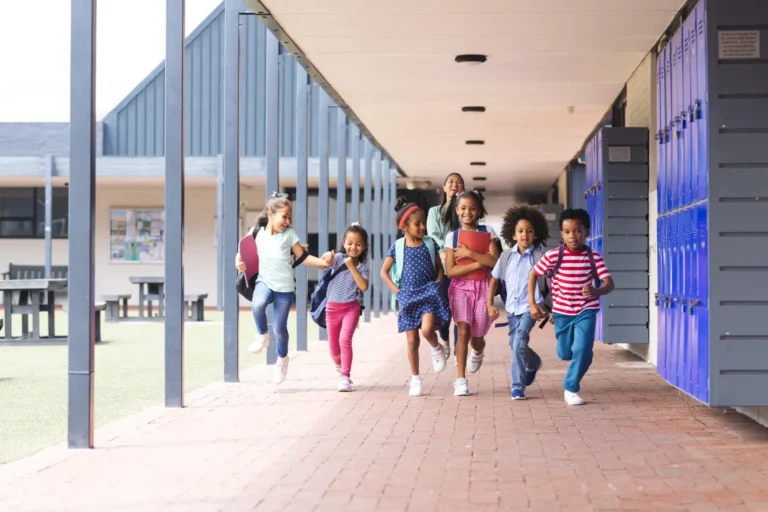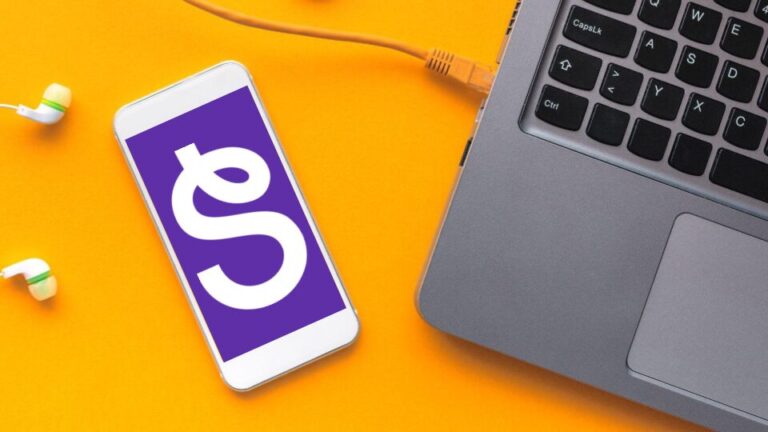School communities thrive on communication. Seesaw has been a place where teachers, students, and families can come together around learning. Messages makes student-centered communication more flexible and inclusive for all members of your learning community.
Everything you loved about communicating on Seesaw is there. Like before, Messages includes class announcements, one-on-one conversations, multimodal attachments, editing messages after they’re sent, and read receipts.
SEND ANNOUNCEMENTS TO MULTIPLE CLASSES AT ONCE
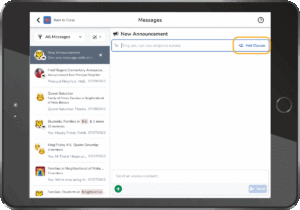
Seesaw Announcements are the best way to share highlights from the day, resources to support learning at home, or news and reminders. Especially with those multimodal attachments you know and love.
Need to send the same message to different classes or groups? Waste no more time copy/pasting! Send a Seesaw Announcement to multiple classes at once.
Here’s how: Click ‘Create New’ and choose ‘Announcement’. Click ‘+Add Classes’ to select teachers, students, and/or connected families in any of your classes.
What if I want PRIVATE replies to Announcements?
When you send an Announcement, recipients can click ‘Privately Reply’ to reply to your message – it’ll just be sent in a private message, not to the whole group.No option to reply? In Schoolwide Settings, your admin needs to enable students and families to start Conversations with teachers. Using Seesaw Starter? Enable this setting in Class Settings.
START CONVERSATIONS WITH CUSTOM GROUPS
Learning is collaborative. That’s why Messages allows you to start Conversations with custom groups! Rather than have separate threads going with each student’s mom, dad, grandparent, other caregivers, and other teachers (Whew – That’s a lot!) you can keep everyone up to speed in the same conversation.
Here’s how: Click ‘Create New’ and choose ‘Conversation’. Use the search bar to create your custom group of students, connected family members, other teachers, or any combination thereof.
An important note: Everyone in a group Conversation receives a notification for every message. For large groups especially, consider whether an Announcement (no group replies) would be better suited for the message.
Need to add or remove recipients after sending?
You can! Note you cannot add people to a one-on-one thread. Just start a new group Conversation.Here’s how: In the top right of the thread, click the […] three dots. To add someone, click ‘+ Add Person or Group’. To remove someone, click the person’s name, the […] three dots (on mobile click + hold), then ‘Remove from Conversation’
TURN REPLIES ON OR OFF FOR ANY MESSAGE AT ANY TIME
Sometimes, you might send an Announcement but actually need everyone to be able to reply. Or you might start a Conversation but realize the group’s too big and want to prevent a flood of responses and notifications.
You can edit the message type (and thus turn on or off replies) at any time.
Here’s how: In the top right of the thread, click the […] three dots, then ‘Edit Message Type’. Remember: Announcements = no group replies. Conversations = replies.
EMPOWER OWNERSHIP WITH STUDENT TO TEACHER MESSAGES
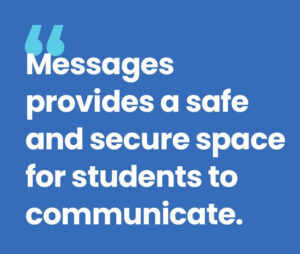
From asking a question to sharing an exciting discovery at home, students have a space where they can ask for help, take ownership of their progress, and build strong relationships with their teacher.
By default, students can start a private conversation with the teachers in their classes. Of course, teachers can start them, too.
This can become an important space for even our shyest learners to share what gets them excited, connect on a personal level, and advocate for their needs. And at the end of the day, it’s those moments when you really connect with students that make teaching so rewarding.
BUILD 21ST CENTURY SKILLS WITH TEACHER-INITIATED STUDENT TO STUDENT MESSAGES
Messages also provides a safe and secure space for students to collaborate with each other.
Teachers can initiate group conversations between students, where they can collaborate on group projects, get peer-to-peer support, and develop communication, digital citizenship, and other critical 21st century skills in a supervised, age-appropriate place.
Teachers control the experience from the start. Teachers can…
-
Start student to student Conversations (students cannot start messages to other students)
-
Add/remove members in a group Conversation
-
Delete messages
-
Turn off replies at any time
With teacher-initiated student to student communication in Seesaw, learning extends beyond students’ Seesaw Journal. Now, students have an authentic audience for the learning and a space to work together to push their learning even further.
SUPPORT COLLABORATION WITH TEACHER TO TEACHER MESSAGES
Co-teachers, your grade level team, your mentor across the hall – now you can flexibly communicate and collaborate with anyone in your building in Seesaw.
This might mean…
-
Sending a video of a student’s reading progress to a specialist teacher
-
Sharing a Seesaw activity with your co-teacher to differentiate for their small group
-
Coordinating a grade-wide incentive with your grade level team
-
Linking to an interesting article you think your colleague might like
-
Asking your principal a question about professional development
Plus, flexibly add your colleagues to Conversations with family members. Everyone invested in a student’s growth can brainstorm, share progress, and celebrate success in one place.
STAY ORGANIZED WITH LABELS, FILTERING, AND HIDE
Like in most other messaging tools (including your text messages), Messages threads appear in order of most recent activity. Labels, filtering, and hiding make it faster to find and continue threads. Especially with custom groups.
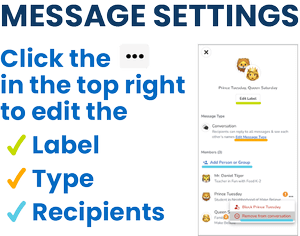
Labels are especially helpful for those custom group Conversations. Here are a few best practices to consider:
-
In group Conversations with family members, start with the student’s name
-
For group Conversations with students, use descriptions students are familiar with (e.g. Reading Group 1, Animal Adaptations Project, Period 2 Small Group, etc.)
NEW! Filter your inbox: On the top left, click the dropdown next to ‘All Messages’. Filter by message type (Announcements or Conversations) or by class.
NEW! Hide messages you no longer need to see: Hover over a thread, click the […] three dots that appear, then ‘Hide message thread’. Need to see threads you’ve hidden? Use the filter at the top of your inbox and select ‘Hidden’.
UNDERSTAND WHO CAN START MESSAGES
Seesaw for Schools administrators control the Messages experience for their school. Specifically, they choose who can start messages.
Default settings are…
-
Administrators and teachers can start messages with anyone in their school
-
Connected families can start messages with teachers in their child’s classes and administrators in their child’s school
-
Students start messages with teachers in their classes
Administrators can choose to adjust these settings for their school.
What’s available on (free) Seesaw Starter?
Free users still have access to all the communication features you know and love. Including Announcements to all students and/or connected family members, private messages to connected family members, multimodal attachments, read receipts, and translation!What’s new: Start group conversations with connected family members.
What’s not included: Many of the new features require a schoolwide subscription or admin approval. As a free user, you do not have access to teacher-student messaging, student-student messaging, Announcements to multiple classes at once, or admin-controlled schoolwide setttings.
CONTINUE TO SUPPORT FAMILIES IN THEIR HOME LANGUAGE
Language barrier? Never with Seesaw.
Continue to enjoy one-click translation of all typed text into over 100 languages. This means families can communicate confidently in their preferred language and all families are supported to engage in their child’s learning.
Here’s how: When a family member’s device is set to a language other than English, the option to ‘See Translation’ will appear below all typed text. The family member can see the translated text, reply in their preferred language, and the teacher will receive the option to ‘See Translation’ as well.
RESOURCES TO BECOME A MESSAGES PRO
We have a few helpful resources to help you get the most out of Messages – and support your students and families to love it too. Reach out to us at any time if there’s anything else you need.
Printable Step-by-Step Guides
On-Demand Tutorial Videos