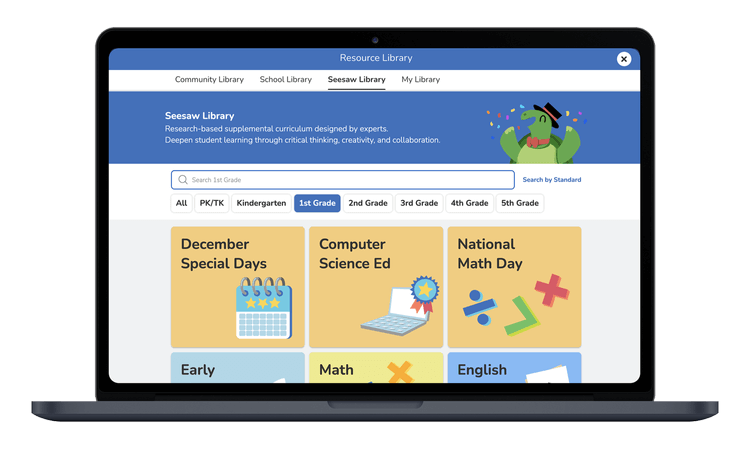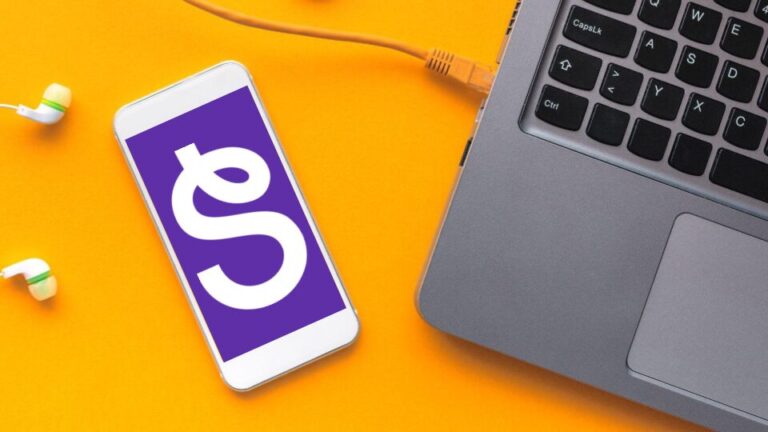We know time is one of your most valuable resources as a teacher. With so many tasks to complete and students to attend to, it can be game-changing to find ways to make your workflow more efficient. Take a look at a few of the ways Seesaw can help you streamline your workflow and get more time back to focus on efforts that move learning forward.
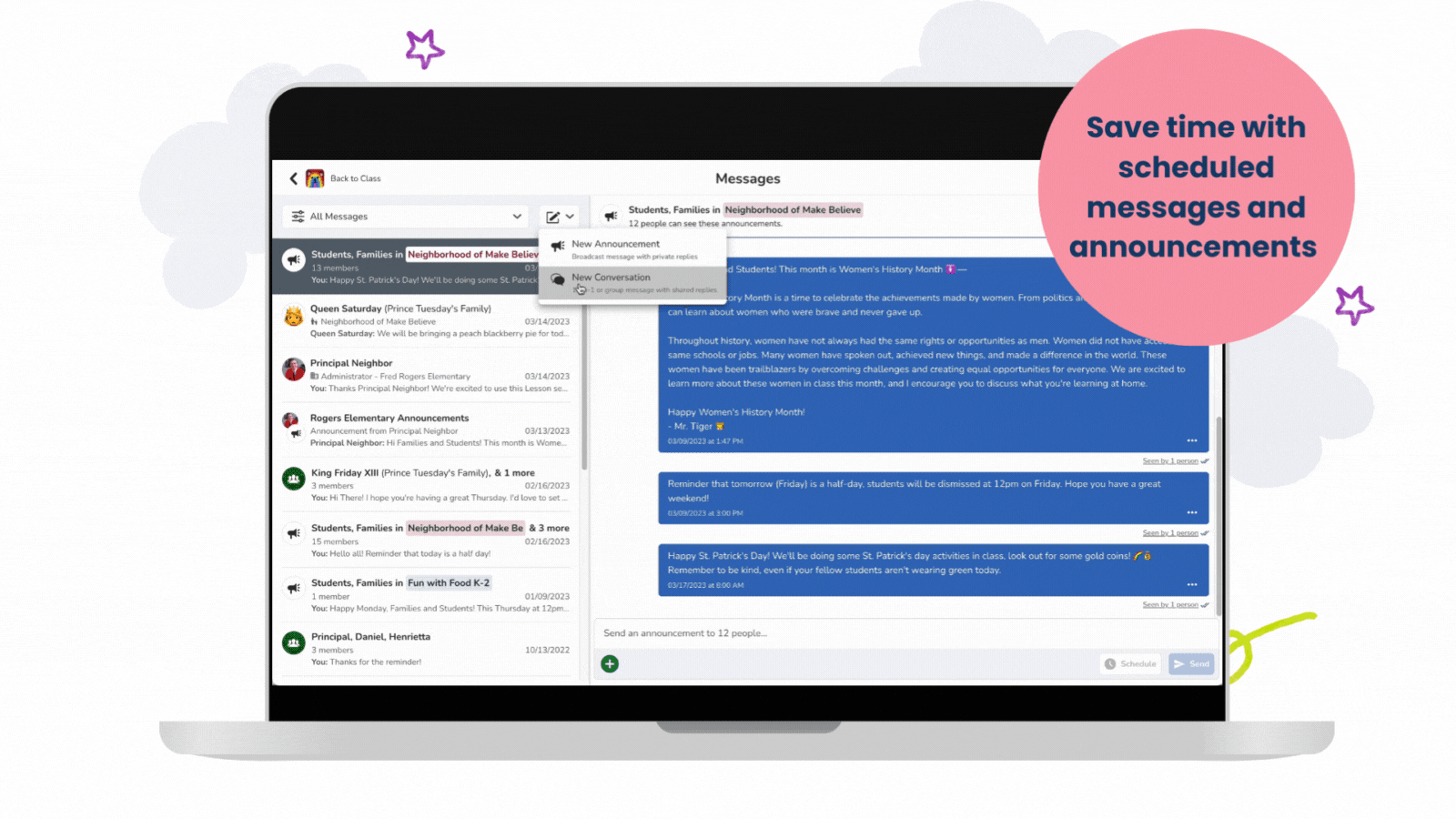
1. SCHEDULE MESSAGES AND ANNOUNCEMENTS AT ONCE
You can now schedule messages and announcements during your planning and prep time. Seesaw’s flexible communication tools help you save time throughout the week while still keeping everyone in the loop.
To schedule a message or announcement, select the “Schedule” button and choose the day and time you want the message to send. Once you confirm, the message will be sent automatically at your chosen time!
Batching this work can help save you time and ensure students and families always receive important information at the right time.
This feature is available with all Seesaw subscriptions.
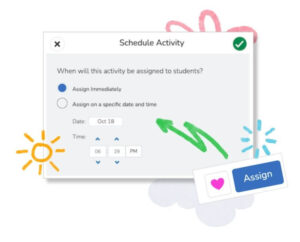
2. SCHEDULE ACTIVITIES DURING YOUR PREP TIME
Use your prep time to schedule all of your Seesaw activities for the week.
When assigning an activity, you can choose when you would like the activity to be shared with your students. You can even share the activity at a specific time, helping students spend more time focused on learning, not the next activity for the day.
To schedule an activity, find an activity that you’d like to share with your students and tap the “Assign” button. Select the date and time you want the activity shared, and then hit the green check mark to confirm. You can view all scheduled activities in the Activities tab of your Seesaw class.
This feature is available with all Seesaw subscriptions.
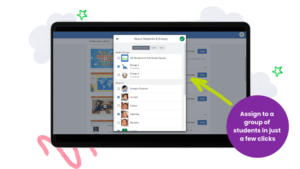
3. USE STUDENT GROUPS TO DIFFERENTIATE WITH EASE
Seesaw’s flexible learning tools make rigorous content accessible to all learners. Multimodal tools equip you to provide visuals, modeling, audio directions, alternative ways to show learning, and other scaffolds – many of which are not possible without technology.
Using student groups can help you efficiently assign modified activities for students with similar characteristics, ensuring every student receives the right level of support and challenge.
To create a student group, open your class settings (tap the wrench in the upper right-hand corner). Then select “Manage Student Groups.” In the text box, give the student group a name, and tap “Add Student Group”. Customize the group icon for easy identification, then choose the students you want in the group.
Now, when assigning activities, you can quickly assign the right assignment to a group of students in just a few clicks.
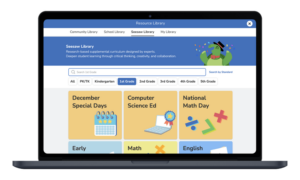
4. USE READY-TO-ASSIGN CURRICULUM
Don’t spend your precious planning time searching the internet for supplemental activities! Head to the Seesaw Library to find thousands of ready-to-use activities to reinforce core skills and engage students.
Seesaw’s PreK-5 supplemental curriculum meaningfully balances online and offline learning while saving you time with standards-aligned lessons designed by curriculum experts.
Here are some activities to get you started:
-
Math Skills Games are a fun and engaging way for students to build fluency and sharpen math skills.
-
Provide students with flexible ways to show their comprehension with Checks for Understanding.
-
Celebrate various holidays and special days throughout the year with the Seesaw Special Days collection.
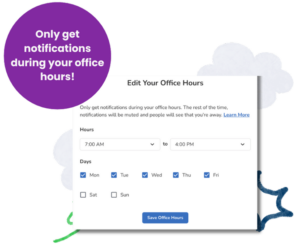
5. SET OFFICE HOURS
Taking time to recharge allows you to give students your best every day. With office hours, you can set when you are available and mute your notifications outside of that time.
Plus, families or students who message you outside of office hours will see a banner in the messaging thread, notifying them that it is outside your office hours.