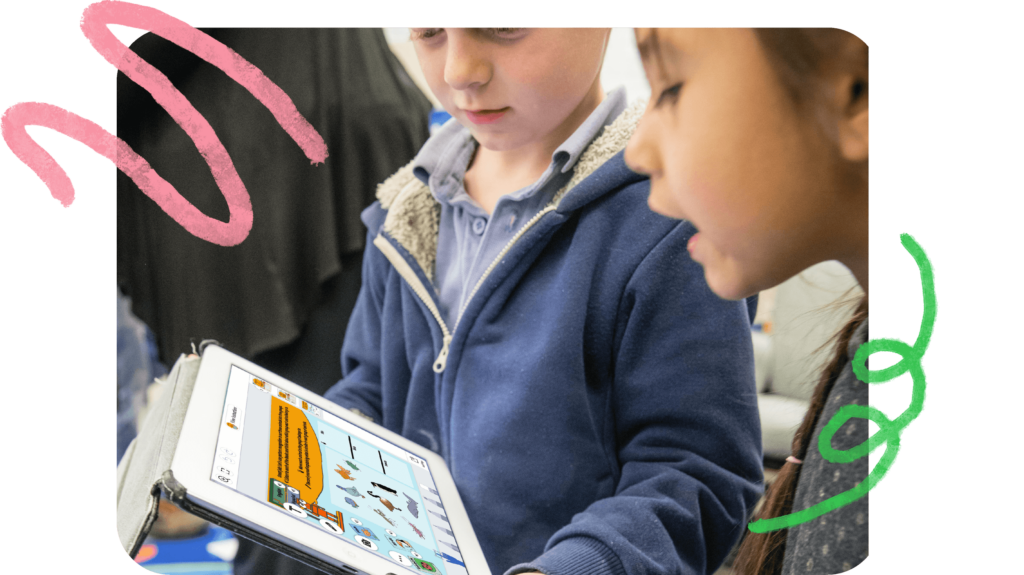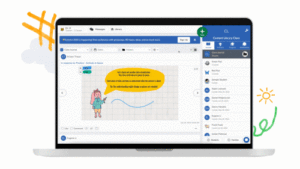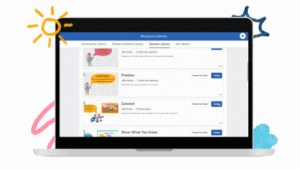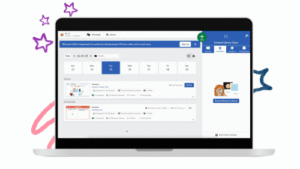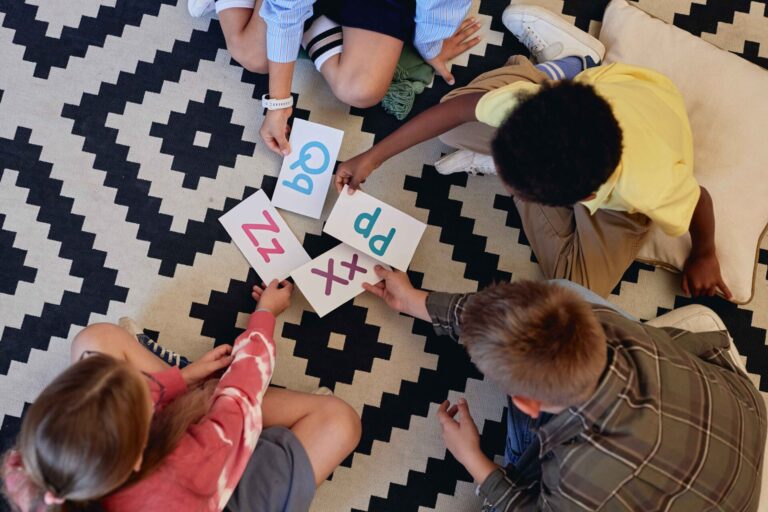At Seesaw, our teams work year-round to ensure classrooms have the best possible teaching and learning tools. In early August, we’ll be releasing a new experience for creating, assigning, and managing activities. These updates will make it easier for teachers to create engaging activities, differentiate instruction, plan ahead, and stay organized– with some new highly-requested features (spoiler alert: we’ve added due dates!). Let’s take a closer look!
Create
The activity creation experience has been updated to showcase the range of multimodal ways that Seesaw can be used by students to show what they know.
When creating a new activity, teachers can choose one of five student response template types: Creative Canvas, Assessment, Upload Resource, Link Resource, or Note. If no template is selected, students get the option to choose how they respond to your instructions using any of Seesaw’s tools.
- Creative Canvas: Create interactive activities where students can respond using multimedia tools like photos, video, draw+record, voice, drawing, and more.
- Assessment*: Jump straight into adding auto-graded questions to activities. Bonus! Save time using the AI-powered Questions Assistant to find suggested questions quickly and edit them to fit your needs.
- Upload Resource: Don’t reinvent the wheel – Upload a PDF, images, video, or any file from Google Drive to start your template. Then make it Seesaw-special using any of the interactive multimedia or assessment tools.
- Link Resource: Quickly link to an external resource, like another online tool or website. Then use any of the interactive multimedia or assessment tools to make your activity more robust or engaging.
- Note: Collect longer-form text responses from students with optional voice recording.
Assign
Assigning activities on Seesaw is even easier– plan ahead, differentiate instruction, and stay organized with our new updates.
- Plan Ahead*: Schedule activities in advance as you’re planning out your week. Add a due date to activities so that students know when to complete them. Automatically archive activities to keep your Activities Tab organized.
- Differentiate Instruction: Edit any activity to meet the needs of your students. Add in voice instructions or additional pages to make any premade activity your own. Easily assign to individuals or to student groups with similar needs, so every student receives the right level of support and challenge.
- Stay Organized*: Tag activities with a standard to monitor progress and track learning outcomes in your classroom. Add activities to folders so you can keep the materials in your digital classroom organized and easily find them later.
Manage
We’ve updated the Activities tab with a Calendar View so that teachers can easily plan ahead and manage their instruction on Seesaw. You can also use the Present to Class feature to model behaviors and instructions for students in front of the class.
- Looking Ahead: The new calendar format saves you time by visually showing what activities are currently active to your students and what’s scheduled for a future date. Easily track how your week will play out and how Seesaw aligns with your lesson plans.
- Managing Instruction: Review student responses to activities that are currently assigned to students. Make edits to scheduled activities before they go live to students. Help students stay organized by archiving activities so that they are no longer active for students.
- Present to Class: You can now access this feature from the Activities tab to model behaviors and instructions for students in front of the class before they complete an activity on their own devices.
This is just a short summary of the many exciting updates coming to Seesaw. Join us at Connect 2023, Seesaw’s two-day personalized conference, on August 8-9, 2023 where we will give a closer look at all the new features, give them time to explore, and ask questions directly to members of the Seesaw team. If you can’t attend live, register for on-demand access after the conference.
*Assessment, AI-powered questions assistant, schedule activities, due dates, and the Progress dashboard are available with all school and district subscriptions.