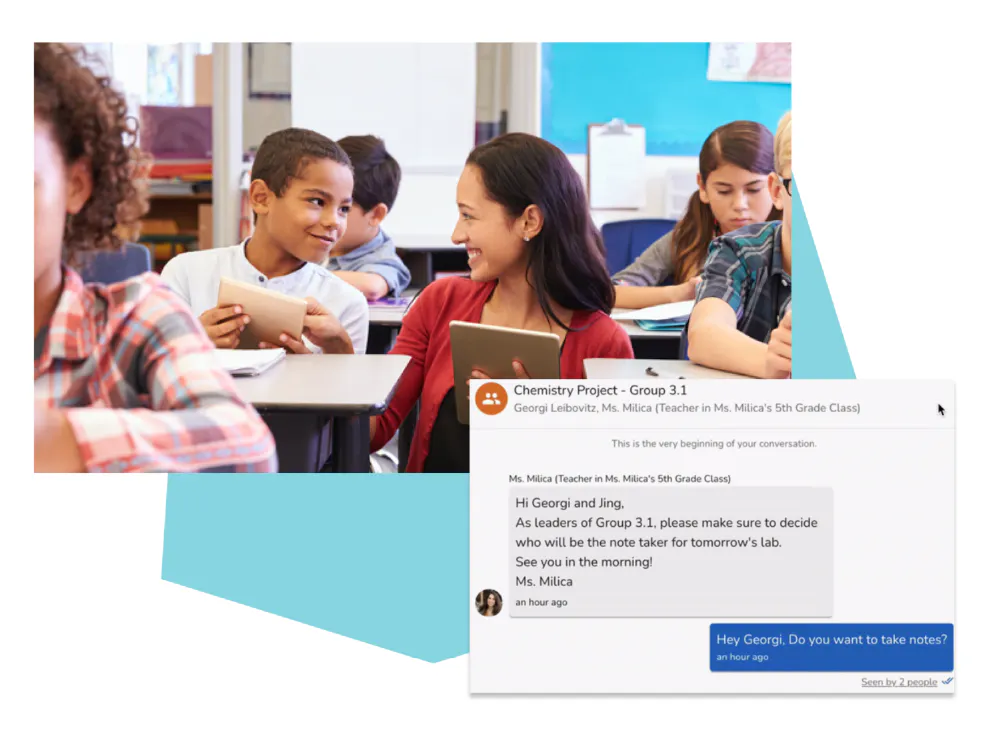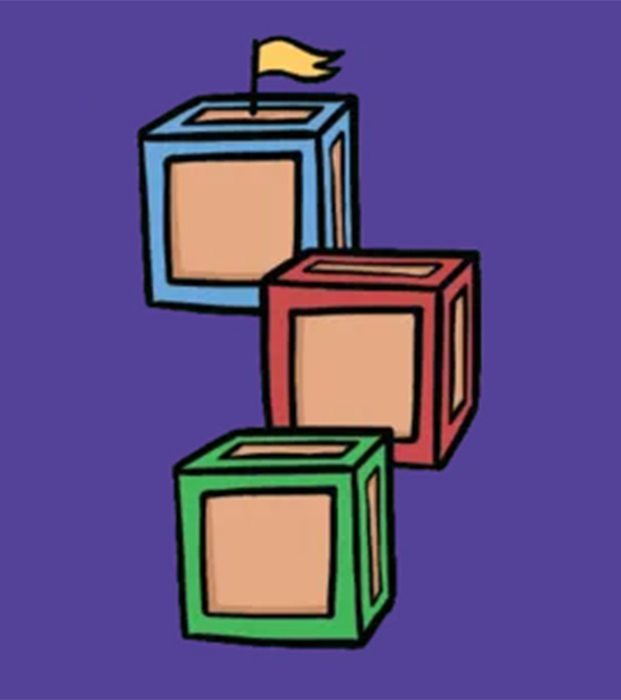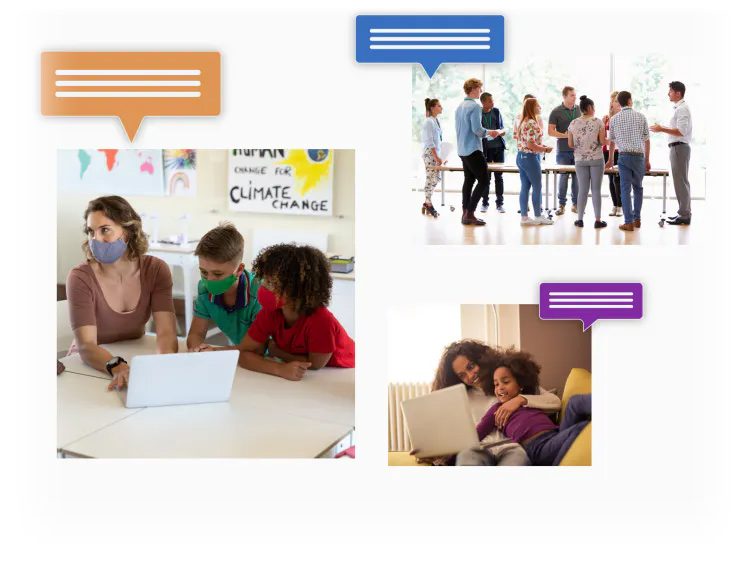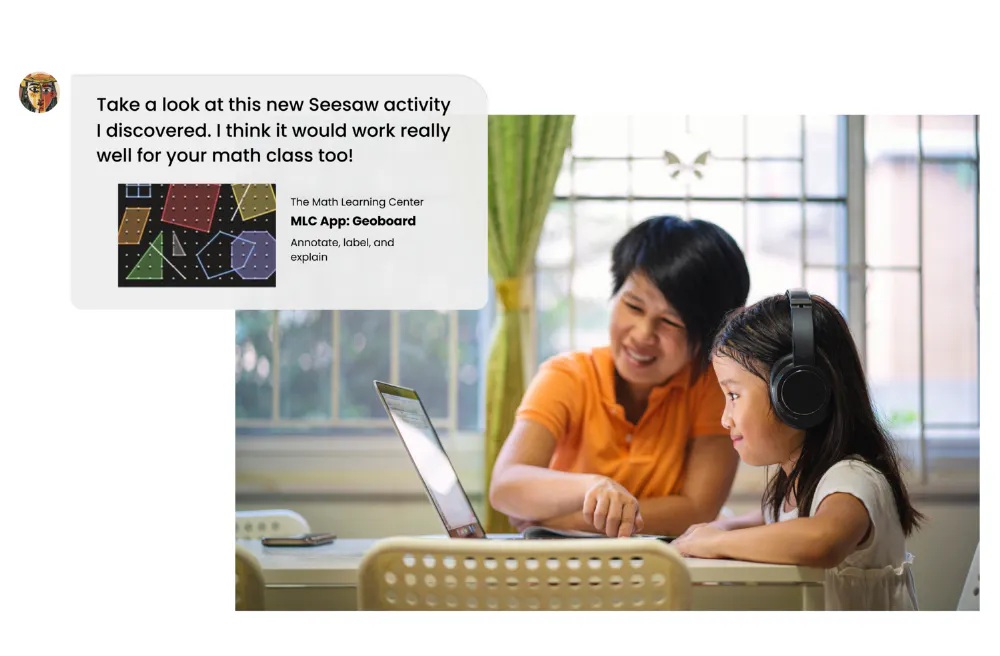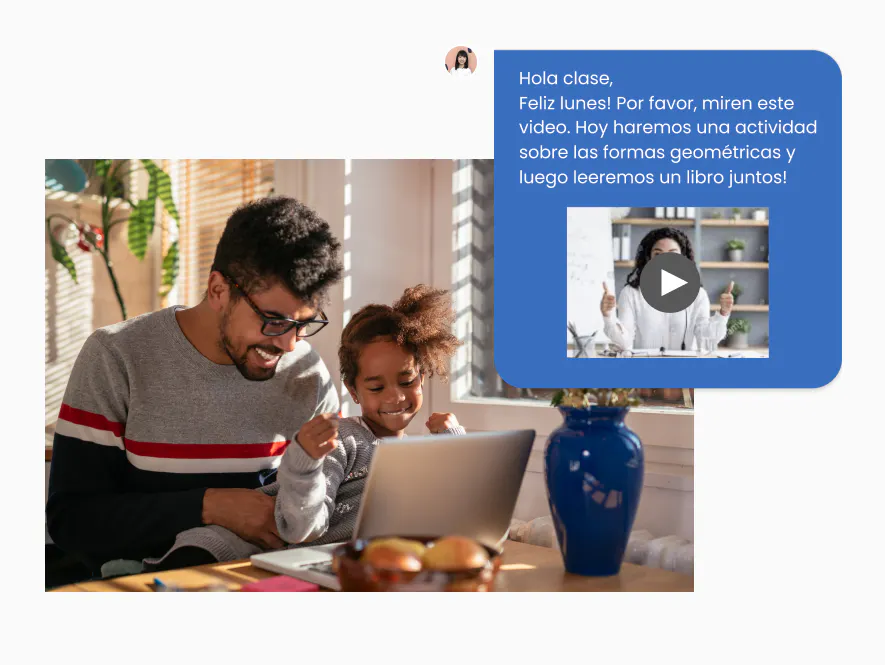Did you know you can edit settings for each message? This gives you flexibility to communicate with any group, on any topic, and for every occasion.
Open a message and look to the top right to find the three dots […]. You’ll be able to edit:
- Label: Give the message thread a name to help you find specific threads quickly – especially helpful for custom group messages!
- Type: Turn On/Off replies by switching the message type at any time. Choose Announcement to disable replies, or choose Conversation to enable replies.
- Recipients: Click ‘+Add Person or Group’ to add recipients. To remove recipients, click on a recipient’s name (on mobile tap and hold) > the three dots > Remove.