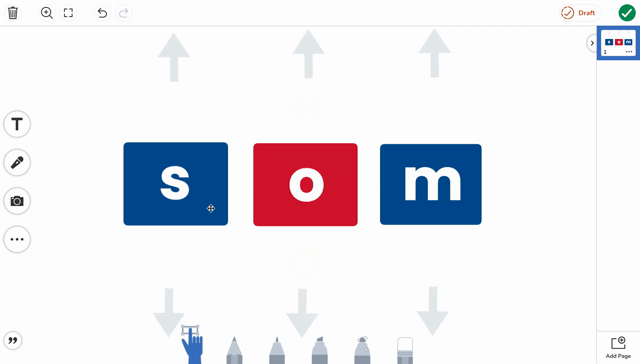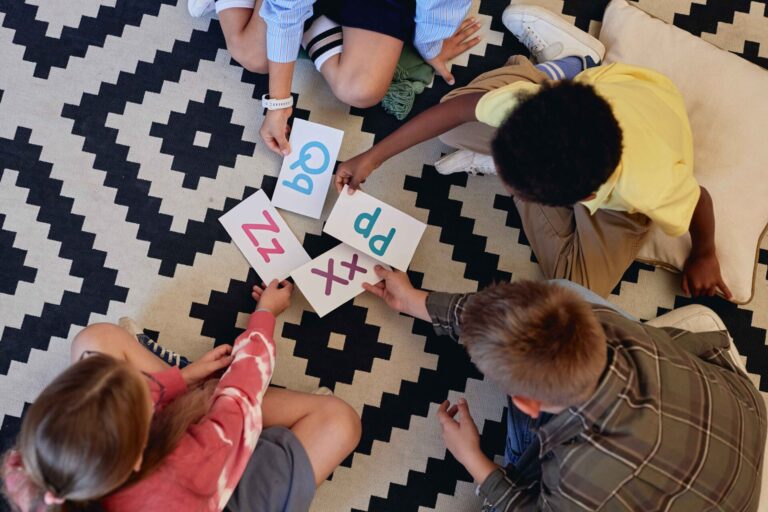Seesaw’s creative canvas is truly one of a kind, and at the core of this engaging learning space is Seesaw’s intuitive multimodal tools. Designed for young learners, Seesaw’s multimodal learning tools allow students to capture photos, videos, recordings, drawings, and more – all on the same canvas.
Like every digital tool, there is limit to the amount of space you have to work with. Did you know you can extend the Seesaw canvas to allow for even more learning?
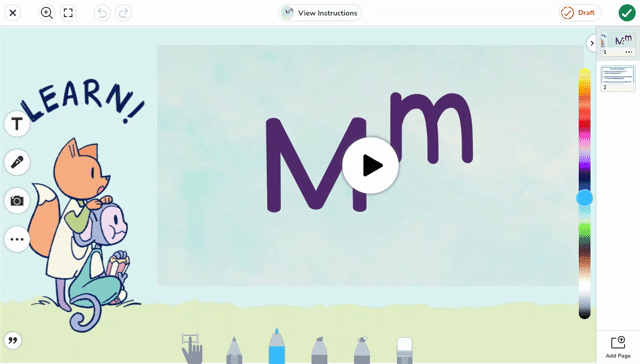
How to Lock the Seesaw Canvas Size
The default Seesaw canvas is freeform. It adjusts to fit whatever device you’re using. Recently, Seesaw updated the canvas with new Page Settings. Now, teachers can choose the canvas size that’s perfect for their content needs. Page settings now allow you to choose a a canvas locked to a specific size, either 16:9 or 4:3 – opening new, unique ways to use the canvas.
Here are 4 ways to expand the Seesaw canvas
 1. EXPAND THE CANVAS WITH PULL-IN CONTENT
1. EXPAND THE CANVAS WITH PULL-IN CONTENT
 2. SUPPORT DIVERSE LEARNERS WITH PULL-IN SCAFFOLDS
2. SUPPORT DIVERSE LEARNERS WITH PULL-IN SCAFFOLDS
Not only does pull-in content create interactive experiences that increase engagement and critical thinking, it can also be used to support learning needs by offering scaffolds that students can access independently if they need them.
You might offer:
- Pull-in word bank or definition of key vocabulary
- Pull-in hints to help students access rigorous content
- Pull-in exemplar or rubric
- and more!
The support that is shown here is a series of sample answers that students can leverage to check the rest of their assignments. These supports are always optional, but provide tools that equip every student to successfully complete their work.
 3. UP THE INTERACTIVITY TO REINFORCE SKILLS
3. UP THE INTERACTIVITY TO REINFORCE SKILLS
Simply removing the thought that content must stay inside the canvas at all times allows us to rethink what learning experiences can look like on Seesaw.
4. DRIVE INQUIRY WITH SIMULATIONS
Simulations are another powerful way to stretch the Seesaw canvas. Simulations tap into students’ natural curiosity while allowing them to be owners of their understanding.
In this example, you can see the CVC word generator that stretches the canvas vertically.
With no limits, students move letters to make unique combinations of letters and practice sounding out the word. Students will love finding fun and silly word combinations that engage them in practicing early literacy skills.
HOW CAN YOU EXPAND THE SEESAW CANVAS IN YOUR LESSON?
When it comes to extending the Seesaw canvas, possibilities are endless.
Use Page Settings to lock the size of the canvas and try out some of these techniques. Provide your students with rich learning experiences inside Seesaw by extending the Seesaw canvas.
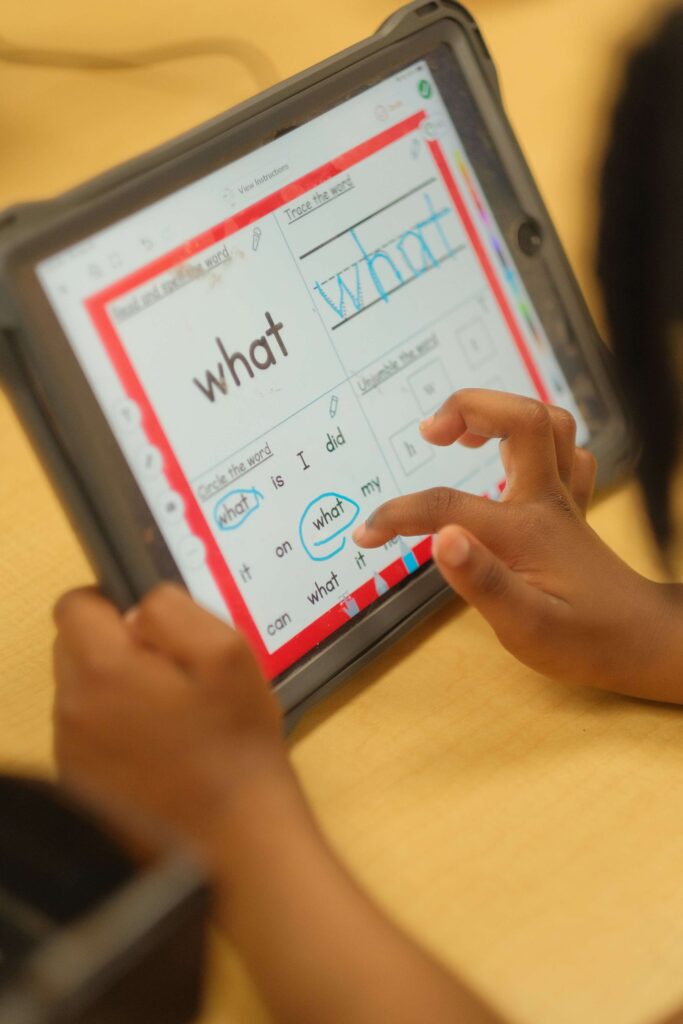
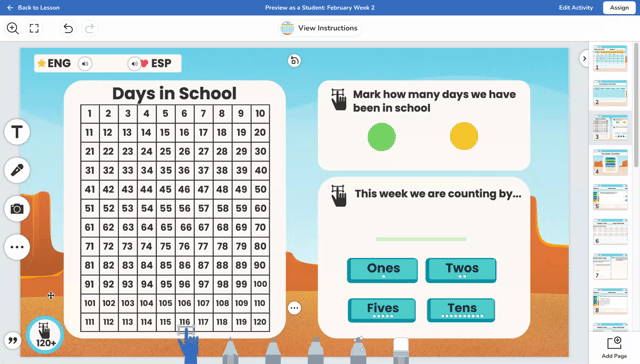 1. EXPAND THE CANVAS WITH PULL-IN CONTENT
1. EXPAND THE CANVAS WITH PULL-IN CONTENT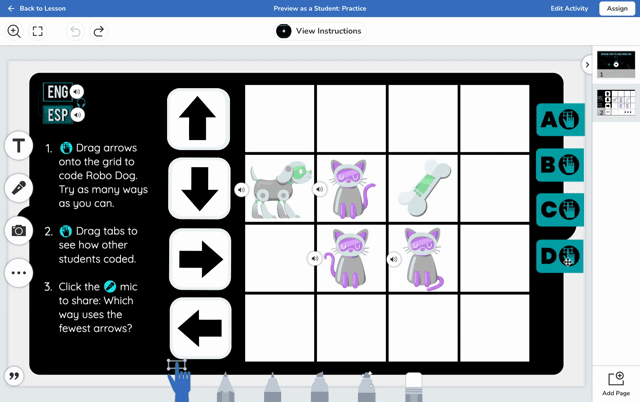 2. SUPPORT DIVERSE LEARNERS WITH PULL-IN SCAFFOLDS
2. SUPPORT DIVERSE LEARNERS WITH PULL-IN SCAFFOLDS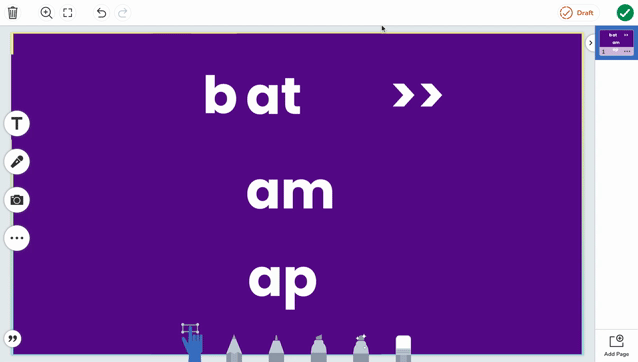 3. UP THE INTERACTIVITY TO REINFORCE SKILLS
3. UP THE INTERACTIVITY TO REINFORCE SKILLS